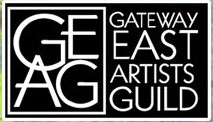Here are some helpful tips for entering the Schmidt show. As this is our first show requiring online entry, please be patient. There are bound to be glitches. Also, be patient after you submit the form, it may be a little slow as it is uploading multiple images. It’s easiest to the entry on a computer, so please choose that option if you are able. Phones and tablets will work, but they may not be as easy to navigate. And while not required, please log into the website before beginning.
Contact us if you have problems, questions, or would like assistance with entry.
For online entry, you’ll need to have photos of your work ready. Make sure they are sized appropriately and name them LastName.SchmidtEntryNumber.jpg (for example: Smith.Schmidt1.jpg If more than one member has the same last name, include the first initial.
If your photos are large, resize them as follows
For Windows PC:
- Once you’ve located the image you wish to compress, open the photo in ‘Photos. ‘ Select the ‘…’ option on the top right-hand side of the Photo’s Window. …
- Select ‘Resize’ to enable a pop-up menu. Select a size. Your photo should be no more than 5MB and max 1920 pixels on the the longest side
- Name your photo as instructed above in the ‘File Name’ field. Pay attention to where your image is saved, you’ll need to know this to upload the image.
For Apple
- In the Preview app on your Mac, open the file you want to change.
- Choose Tools > Adjust Size, then change pixel width to no more than 1920 pixels on the longest side and click OK
- Name your photo by clicking twice on the current name of the image and renaming it as instructed above. Pay attention to where your image is saved, you’ll need to know this to upload the image.
To rename photos on iPad or iPhone:
Click the send button in the lower left hand corner, scroll down and select “Save to Files”. Choose the location you’d like to save the photo to and rename the photo according to the specifications above. (remember where you saved it, you’ll need this as you fill out the form)
Next head to the entry page and fill out the form. It asks for your name (Last name first please), preferred contact information (please the specific email address or phone number you would like to be contacted by) and number of pieces entering.
After that you’ll click on the choose file button and select your first entry image from your computer or device.
Now enter the following information:
- The title you have chosen for your piece
- A 3-4 words describing the artistic process for each piece entered. An oil painting may be described as “oil on canvas”. A photographic entry should be described as a “35mm color print” or “digital photo w/ color enhancement.”
- Choose the category. Only choose watercolor if the piece is solely transparent watercolor
- The price. enter NFS if your piece is unavailable for purchase
- The dimensions including any frame
- The year you completed the piece. Remember it must have been completed within the last 3 years.
Repeat these steps for each piece
Read the Waiver, then click the box to agree. Click the “I’m not a robot” box, unless of course you are a robot. (just kidding. checking to see who is actually reading this……)
Once all that is done, click SUBMIT and it will take you to the cart. Verify the quantity in the cart reflects the number of pieces you are entering. Next you’ll click the checkout button, enter your payment info, and you’ll be good to go.
If at any point you get a system error, try refreshing the page before contacting us.